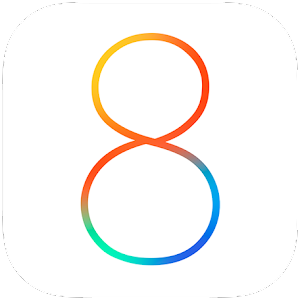 Apple has released the fourth beta of iOS 8.0 for supported iOS devices with a few new features and improvements along with the usual bug fixes. The update is available to developers registered in Apple's Dev Center. Apple first unveiled iOS 8 at WWDC 2014, with a few new features and improvements to their mobile platform.
Apple has released the fourth beta of iOS 8.0 for supported iOS devices with a few new features and improvements along with the usual bug fixes. The update is available to developers registered in Apple's Dev Center. Apple first unveiled iOS 8 at WWDC 2014, with a few new features and improvements to their mobile platform. The first beta of iOS 8 was released following the WWDC keynote. The second beta was released last month with several fixes to the initial release. The third beta of iOS 8 was released earlier this month with Wi-Fi calling support for T-Mobile customers.
The first beta of iOS 8 was released following the WWDC keynote. The second beta was released last month with several fixes to the initial release. The third beta of iOS 8 was released earlier this month with Wi-Fi calling support for T-Mobile customers.If you’re intrigued enough to try out the new beta but aren’t quite sure how to go about getting started, be sure to head over to developer.apple.com/ios, where you’ll find all of the necessary information. If you already have iOS 8 beta 3 installed, then you can also grab the beta 4 update from Settings > General > Software Update from your iOS device.
Apple hasn't mentioned any changes with the fourth beta release on the change-log, but here are some of the new features available on the latest release.
What's new in iOS 8.0 beta 4
Tips for iOS
The much rumored Tips app, which was supposed to be a part of the first beta of iOS 8 has finally made the cut in today’s release. As the name implies, the new Tips for iOS app lets new users find their way around iOS 8 and features small, useful tidbits that will help any being to become a pro user in no time. With new tips coming directly from Apple every week within the app, Tips for iOS is a great way to learn all the new features on the latest version of Apple's mobile platform.
Redesigned Control Center
Control Center has received a hefty facelift in today’s release, and now ties in well with the overall look and feel of iOS 8, getting rid of thin black outlines and borders in favor of a more streamlined design.
Bug Reporter App Removed
The Bug Reporter app, that allowed users to send bug and crash reports to Apple has been removed in iOS 8 beta 4.
New HomeKit Icon
In iOS 8 beta 4, Apple has given the HomeKit icon a very small makeover. If you’re coming from beta 3, then the change is noticeable at first sight.
New Display & Brightness Setting
Apple has made a small change to how brightness is altered from the Settings app with the inclusion of a new ‘Display & Brightness’ setting. Previously, the brightness setting could be found under the ‘Wallpapers & Brightness’ tab. And to take things further, the Display & Brightness section also includes the option to alter text size, or turn bold text on or off.
Separate Expiry Options For Audio / Video Messages
Under Settings > Messages, beta 4 has a new option that allows you set expiry time for video and audio messages separately.
New Handoff & Suggested Apps Feature
A new option Handoff & Suggested Apps has been added under Settings > General which lets you turn on or off the ability to show apps relevant to your location on the lock screen or the app switcher. It includes suggestions from apps that are installed on your device, or from the App Store.
New ‘Show In App Switcher’ Option
This is perhaps something which some users have been crying for since the first iOS 8 beta came out: you can now customize whether or not you want to see your recent or favorite phone contacts in the app switcher. To access this setting, simply navigate to Settings > Mail, Contacts, Calendars and then tap on Show In App Switcher under the Contacts headings.
New Swipe Options Setting In Mail
Under the same Mail, Contacts, Calendars setting in iOS 8 beta 4, there’s a new feature called Swipe Options under the Mail heading, that allows you to customize what different swipe gestures do in the native Mail app.
Notification Center and Control Center Options Added In AssistiveTouch
If you use iOS’s accessibility features, then this one’s a biggie. AssistiveTouch now lets you access the Notification Center or Control Center with a simple tap of a button. You can access AssistiveTouch by navigating to Settings > General > Accessibility and then tapping on AssistiveTouch under the Physical & Motor heading.
If we've missed something please leave us a comment and let us know. We will update this post accordingly.
source - Apple

No comments:
Post a Comment